Expert profiles
Expert Profiles are tailored exportable profiles for a specific required skill set or position. With Expert Profiles you show having expertise in a dedicated topic.
Create a new expert profile
After you have added some project or product participations, head over to Experts > ${Your Name} and scroll down to Expert profiles.
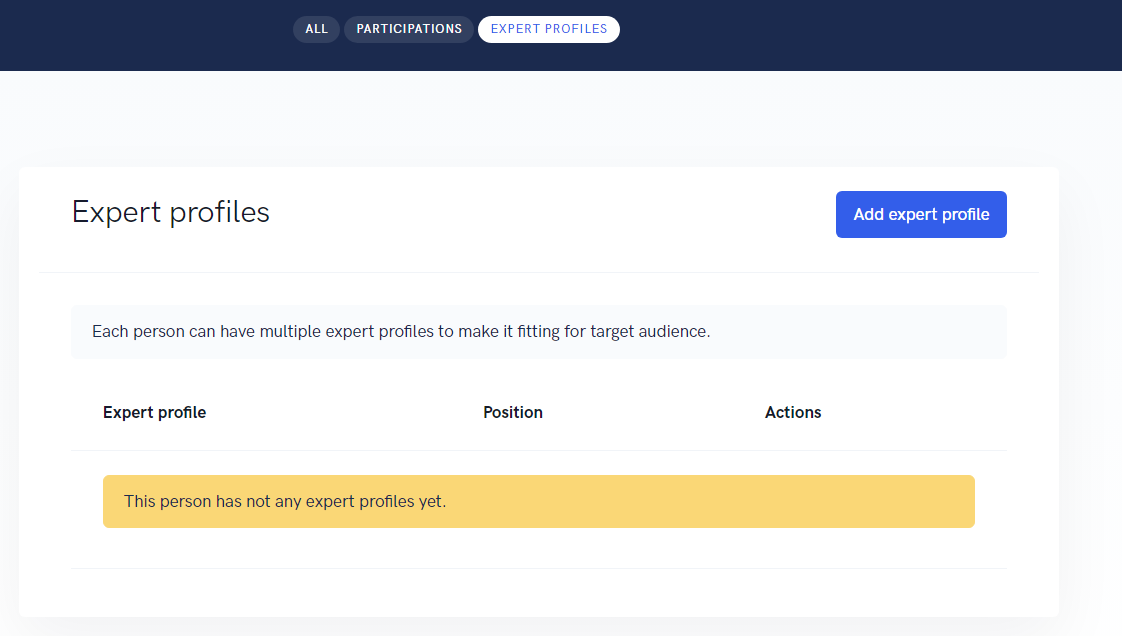
Click on Add expert profile.
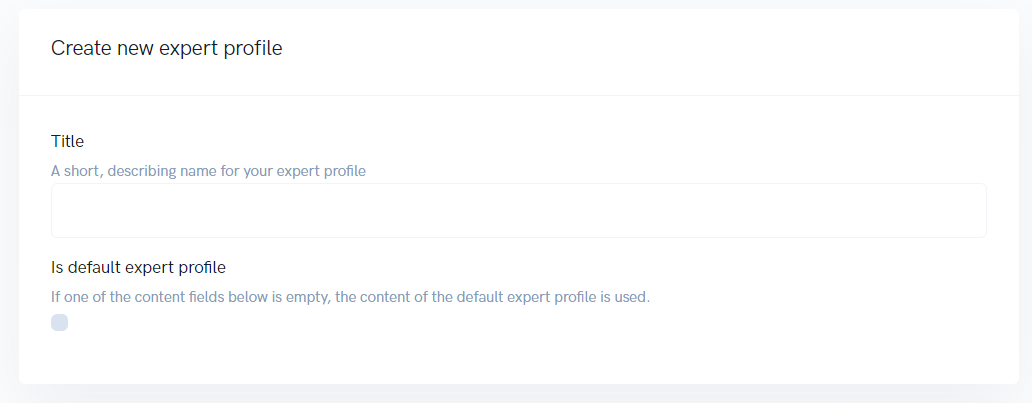
Give your expert profile a meaningful Title. By selecting Is default expert profile, you don't have to copy&paste information into any of your other expert profiles. Instead - if you leave the content empty -, the content from your default expert profile is used.
Select only a subset of your participations
Sometimes, less is more. Especially if you want to demonstrate a specific skill set but you have worked in a lot of different fields. By choosing only specific branches, customers or positions, you can nail down your skill set.
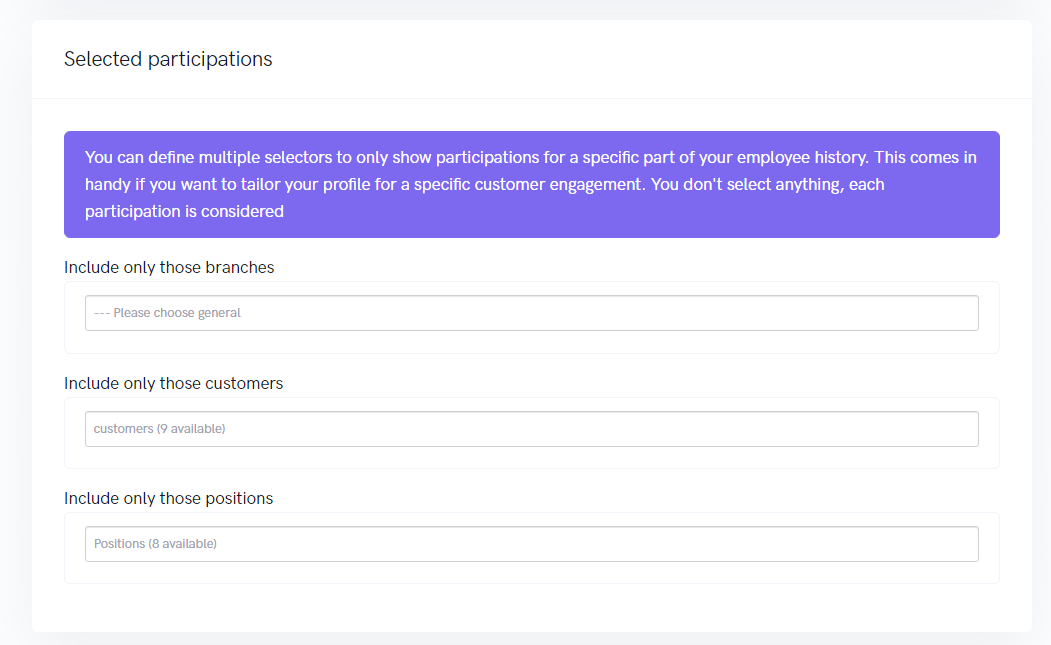
If you combine different customers, branches and positions, every customer from the selected customers is used but is ANDed with the selected branches and positions.
Highlight content
With Highlight content you can document your expertise in a specific skill set. Role might be one of the roles or positions you had in a previous project but you can also use another primary role for your expert profile.
For Experience, Competencies and Focus you can reference skill and facts.
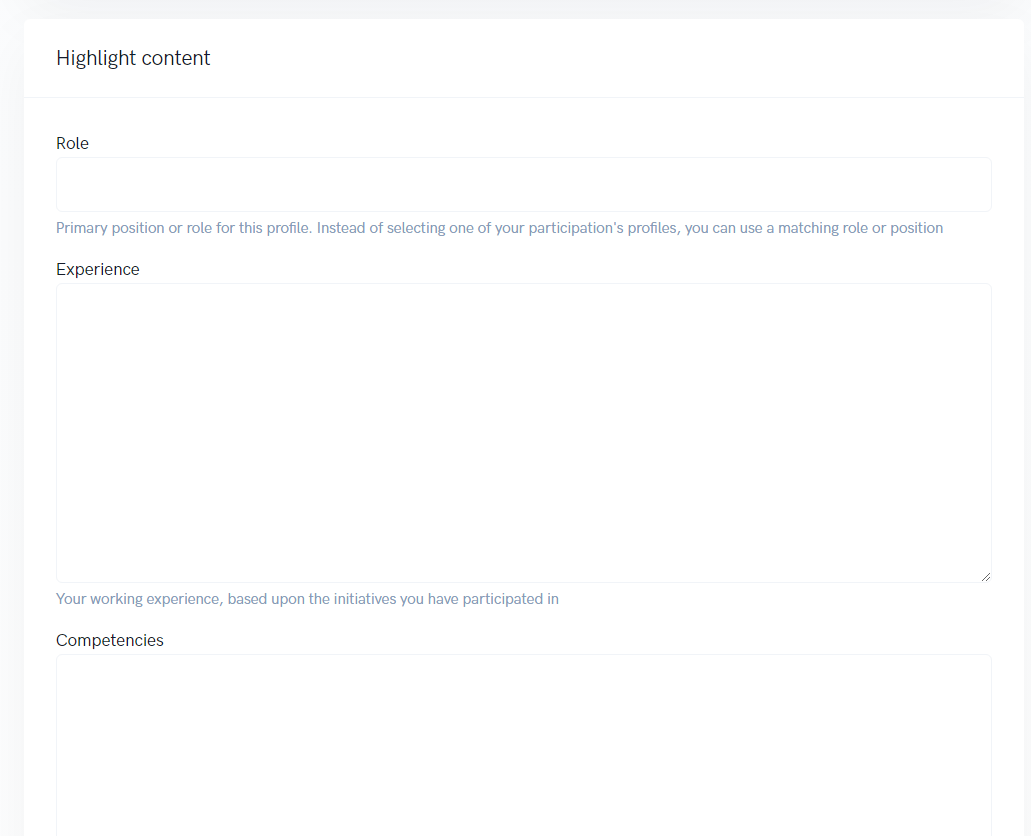
Viewing your Expert Profile
After you have created your expert profile, you will be redirect to your recently created expert profile.
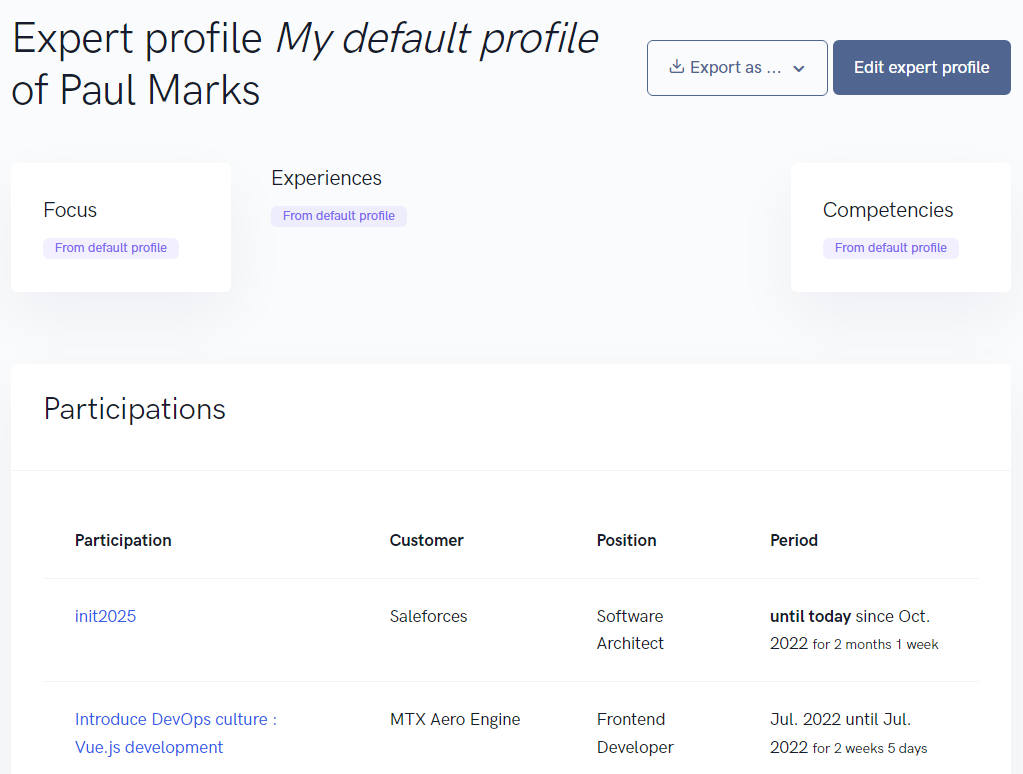
Export your Expert Profile
Click on Export as ... to export your expert profile.
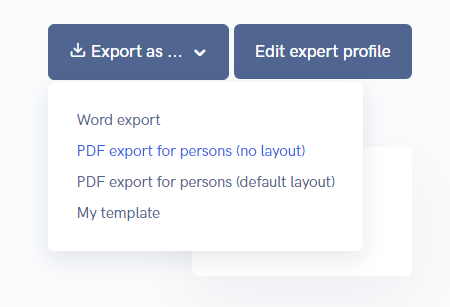
If you don't see the button Export as..., your administrator has to add a new template.
In the following screen, you see the default for exporting your expert profile. Depending upon your administrator's configuration, you can select a layout for your template. In most cases, you want to use your Corporate Identity as a layout. But sometimes, an anonymous layout is required.
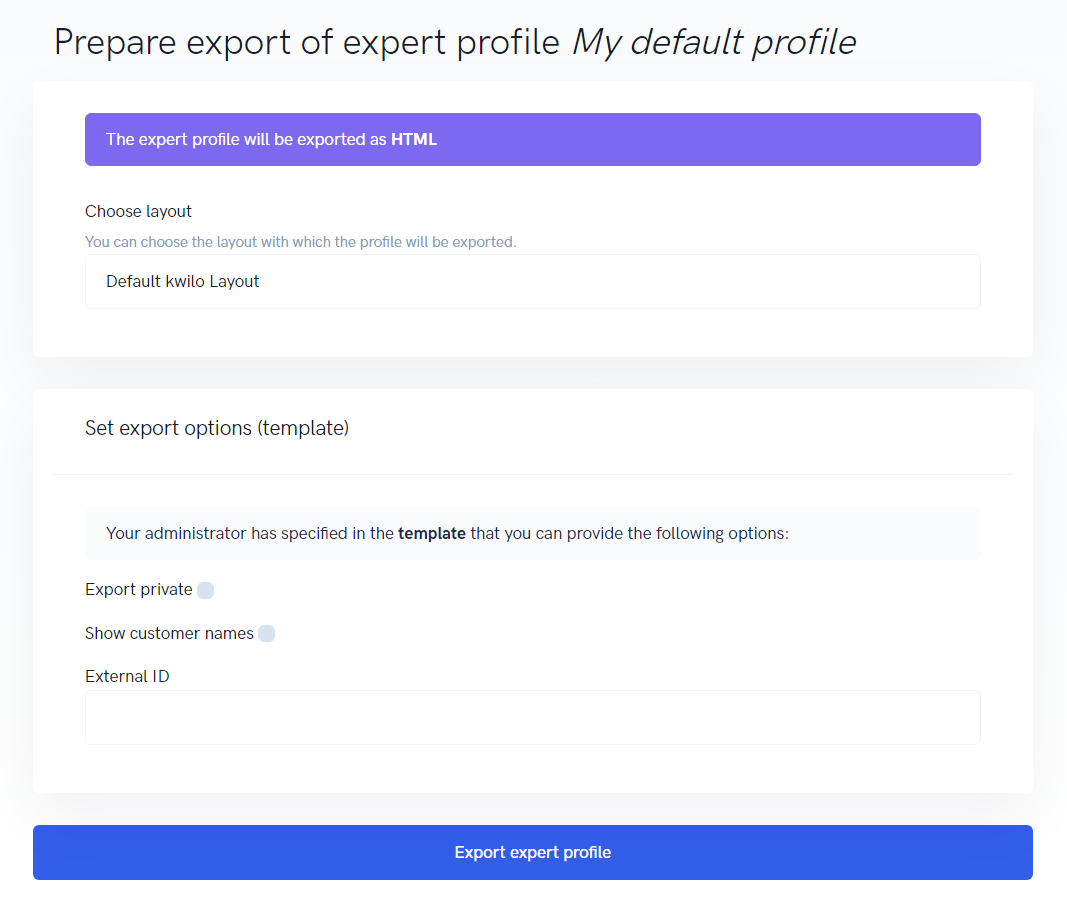
Below Set export options (...) you can find options which have been specified by your administrator. The options can be used to modify the export's output.